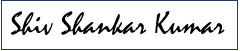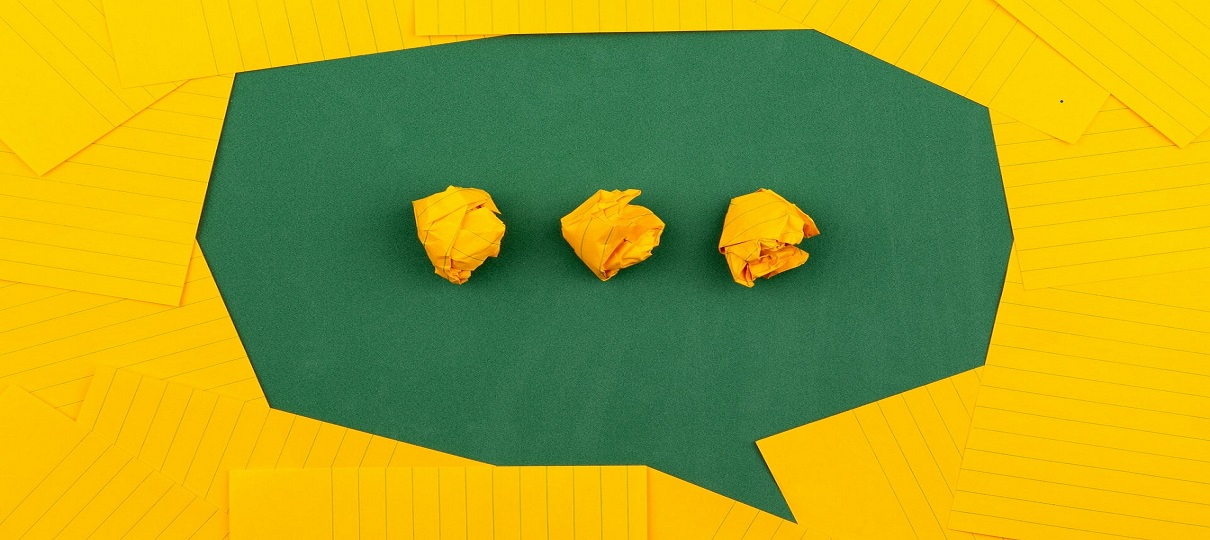
In this blog post I am going to talk about Actionable messages. The traditional actionable messages are those emails which allows user to take action right from the email. They used to use ‘MessageCard’ format earlier. Microsoft now has allowed Adaptive cards, JSON based, to be used in Actionable messages with some restrictions.
Types
In my case, I was using two types of cards:
1. The card that gets sent originally. I will use ‘Feedback card’ for this type of cards in throughout the blog
2. The card which was shown as response. I will use ‘Response card’ for this in the blog.
The feedback card can look something like below. ‘Submit’ button can trigger the action to save the data to desired repository.
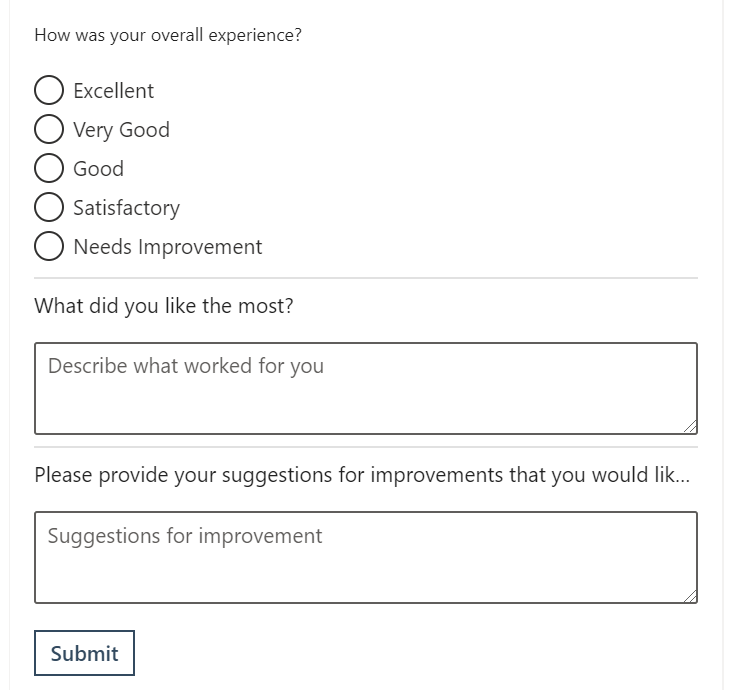
On submission, the message can be as simple as below.

Design
In my case, I was using SharePoint to store both the JSONs and then Power Automate was used to send the email to desired recipients. Submit button requires a URL to post the data. This can be Azure Function or any other URL. In my case, I had Power Automate with HTTP trigger action (When a HTTP request is received). The Power Automate used to parse the data, user submitting it, send the response card, and also submit the response captured to the backend storage for the reporting needs.
The components involved are:
1. SharePoint list which will be used to store details of who to send email, what subject line to send, adaptive card JSON for Feedback card and Confirmation card (Not a hard requirement; this can be anything or nothing depending on your need)
2. Adaptive card designer to design the JSON which will be used to create the Feedback and Confirmation card.
3. Power Automate to pick the details described above and send the email.
4. Power Automate to be invoked on the click of ‘Submit’ button on the Response card and submit feedback to the backend
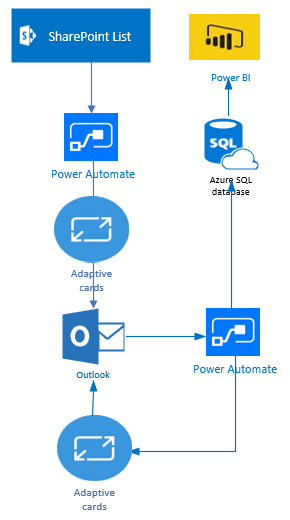
Now let us talk about some limitation of Actionable messages.
Limitations
1. It can only be used with outlook:
a. It can be outlook for web
b. It can be outlook app on windows, Android, and iOS
2. It does not work on GMAIL or any other email service
3. It will only work on as per the perimeter configured/ approval secured in Office 365. For example, if you have configured it (approval secured) for your domain only then the card will not load if you include email alias out of your domain. To have it work on all Office 365 aliases you need to get the approval for all O365. It all comes down to the ‘originator’ ID that you put into the adaptive card JSON.
In my next blogs, I will talk about how to set up an Actionable message and tie them together to send email and act upon it.
Excerpts from the official documentation:
| Client | Actionable messages supported? | Adaptive card supported? |
|---|---|---|
| Outlook on the web for Office 365 | Yes | Yes |
| Office 365 ProPlus Monthly Channel | Yes, in version 1705, Build 8201 | Yes, in version 1805, Build 9330 |
| Office 365 ProPlus Semi-Annual Channel (Targeted) | Yes, in version 1708, Build 8431 | Yes, in version 1808, Build 10730.20262 |
| Office 365 ProPlus Semi-Annual Channel | Yes, in version 1708, Build 8431.2153 | Yes, in version 1808, Build 10730.20264 |
| Outlook 2016 on Mac | Yes, in version 16.38, Build 20060702 | Yes (Legacy MessageCard format is not supported) |
| Outlook on iOS | Yes | Yes (Legacy MessageCard format is not supported) |
| Outlook on Android | Yes | Yes (Legacy MessageCard format is not supported) |
| Office Professional Plus 2016 | Actionable Messages are available for Office 365 only | No |
| Exchange 2016 On-Premises Outlook on the web | Actionable Messages are available for Office 365 only | No |
With these details behind us, let’s talk about how do we get started with the Actionable messages in my next post. You can read it here.

If you liked the article, share it with your friends and colleagues. You can also send a “Thank you” note by buying me a coffee. Buy Me a Coffee